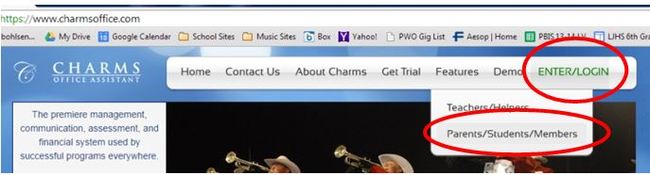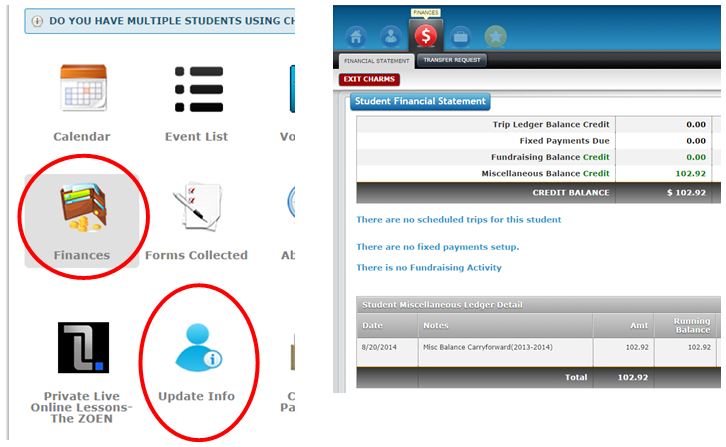CHARMS OFFICE STUDENT ACCOUNT ACCESS INSTRUCTIONS
Logon to: https://www.charmsoffice.com
Logging Into Your Child’s Account
Click on the green “ENTER/LOGIN” on the right side of the screen.
Logging Into Your Child’s Account
Click on the green “ENTER/LOGIN” on the right side of the screen.
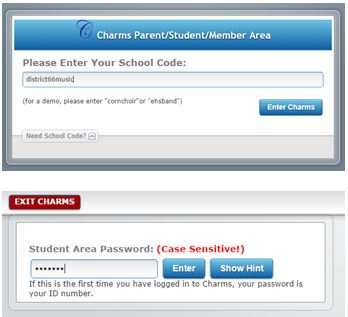
On the next screen, in the Parents/Students/Members area, enter School Code : district66music
Enter Student Area Password: your password is your student’s ID#
(the same # used for ParentConnect) and click on the “Enter” button.
*NOTE-If your child's password is not working, drop the zero ,"0", and start with the second digit. (ex. 0123456 would be entered as 123456)
Enter Student Area Password: your password is your student’s ID#
(the same # used for ParentConnect) and click on the “Enter” button.
*NOTE-If your child's password is not working, drop the zero ,"0", and start with the second digit. (ex. 0123456 would be entered as 123456)
To update your student’s information (graphic below)
- Click on the “UPDATE INFO” icon to update yours and your student’s information. Please be sure that there is an adult contact with email address and phone number.
- After you complete this screen, be sure to click the √Update on the top right corner of the screen to save your data.
- Click on red “Exit Charms” tab to exit or the Home icon to return to the main screen.
View Financial Transactions/Banlances Associated with your Student’s Account
Click on the “FINANCES” icon to see payment & fundraising info.
Please note – For students wishing to use funds earned through fundraising (shown in Miscellaneous Ledger Detail) to pay for travel costs associated with a band or choir trip, funds will be transferred to the Trip Ledger after the last fundraiser prior to the trip.
**Total Balance Due = Amount still to be paid by payment or future fundraising profit (Fannie May sale). This is the important number on this report. All other categories require manual transfers which will only occur periodically, but this number takes everything into account.
Details of the Trip Ledger, Fundraising, & Miscellaneous Ledger Detail follow the summary. Please note that In the Fundraising Activity Detail, you will see all profits from past fundraisers. The Student Miscellaneous Ledger Detail will only show fundraising from the current year. Past year’s fundraising less any previous year transfers to the Trip Ledger will show as “Misc Balance Carryforward”
Click on the "HOME" tab to return to the main screen.
Questions? If you have any questions, please contact your child’s director and they will put you in contact with the Student Accounts Representative.
Click on the “FINANCES” icon to see payment & fundraising info.
- Trip Ledger Balance Due = cost of all trips less any payments or transfers made from fundraising.
- Fees Due & Fundraising Balance Credit = (not used at this time)
- Miscellaneous Balance Credit = balance available from fundraising.
Please note – For students wishing to use funds earned through fundraising (shown in Miscellaneous Ledger Detail) to pay for travel costs associated with a band or choir trip, funds will be transferred to the Trip Ledger after the last fundraiser prior to the trip.
**Total Balance Due = Amount still to be paid by payment or future fundraising profit (Fannie May sale). This is the important number on this report. All other categories require manual transfers which will only occur periodically, but this number takes everything into account.
Details of the Trip Ledger, Fundraising, & Miscellaneous Ledger Detail follow the summary. Please note that In the Fundraising Activity Detail, you will see all profits from past fundraisers. The Student Miscellaneous Ledger Detail will only show fundraising from the current year. Past year’s fundraising less any previous year transfers to the Trip Ledger will show as “Misc Balance Carryforward”
Click on the "HOME" tab to return to the main screen.
Questions? If you have any questions, please contact your child’s director and they will put you in contact with the Student Accounts Representative.